Access to SET Results
Starting with the results of the 2019-2020 academic year, you can view your results in your personal account in LMS (with the option of direct access from their MyHSE Services Account). Older results (for the 2017-2018 and 2018-2019 academic years) can be viewed in your personal account on the HSE University portal.
To access your LMS personal account, you can use your login and password from your corporate e-mail at https://lms.hse.ru/, by clicking the “Login through the SmartPoint” button. If you cannot log in through the SmartPoint and see the message “User not found” in LMS, then use this link.
To access SmartPoint, you can use your login and password from your corporate e-mail at https://lk.hse.ru/. If you cannot log in to SmartPoint, please use this link.
To access your personal account on the portal, you can use your login and password from your corporate e-mail at http://www.hse.ru/user/. If you cannot access your personal account or log in, please refer to the instructions provided at https://portal.hse.ru/en/.
In your LMS personal account, the module for viewing SET results can be found on the left panel (among other modules - icons) – “SET Results (for lecturers)”. In SmartPoint, the same module for viewing teachers’ SET results is located under “Educational Services” > “Main Education” > “Student Teaching Assessment”> “Own SET Results” (or by searching for “SET results”).
You can also view SET results by clicking the “View Personal Results” button at the top of this page.
A multi-level interface will open when you follow the link, where you should initially select the academic year, then the specific course, and then the numerical assessment results are displayed, with comments available at the end. If there is a lot of data (e.g., many comments), they may not fit on one page. You can use the scroll bar
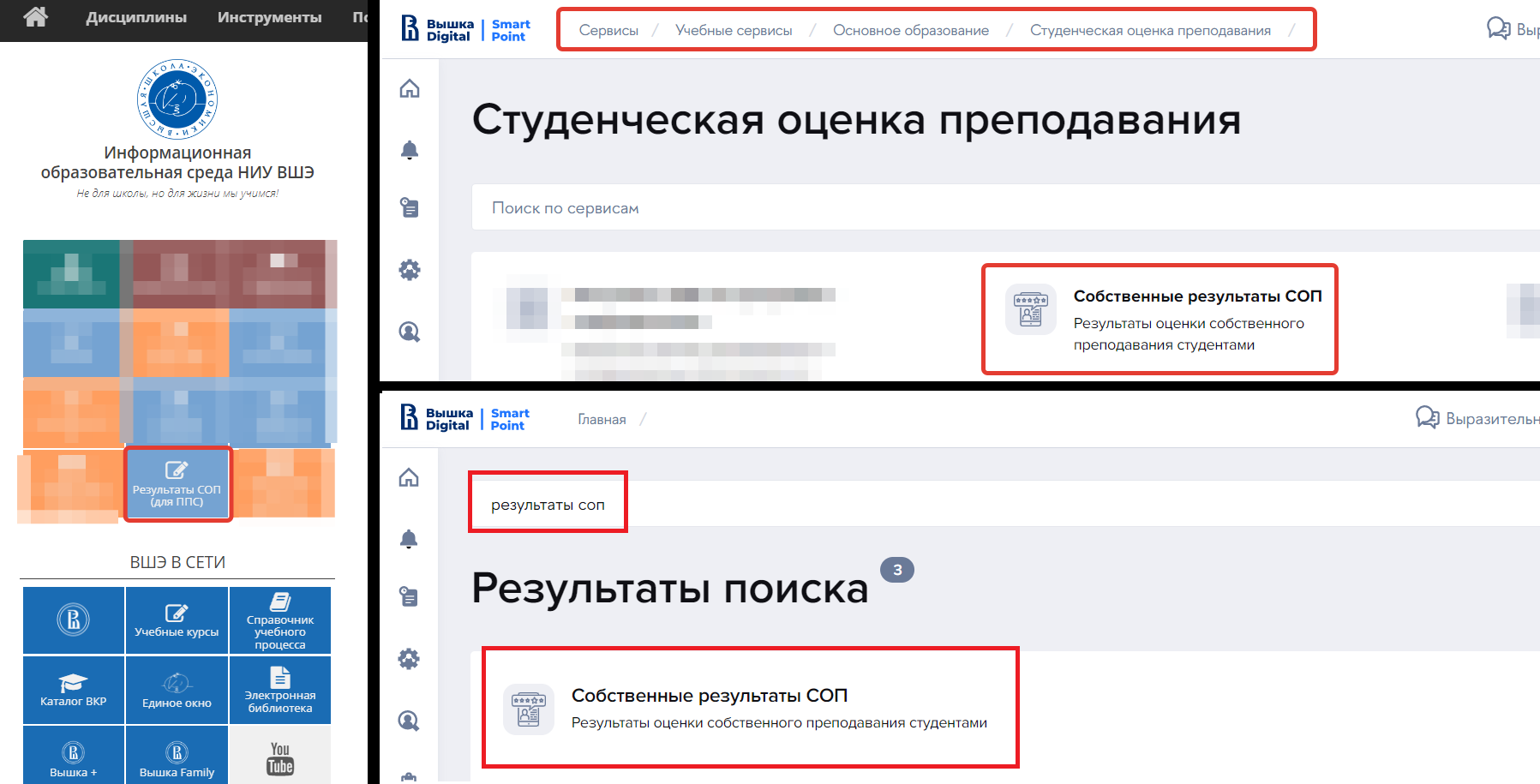
In your personal account on the portal (only with the results for the 2017-2018 and 2018-2019 academic years), the link to a table with data can be found in the right column (under the employee's photo) – “Instructors’ Rating”. Clicking the link opens a single table displaying all previous period data. All of the data may not fit on one page. So, use the scroll bar. To view the comments for a specific course, click on the special icon in the form of two black speech bubbles. It will be displayed in the first row related to a subject
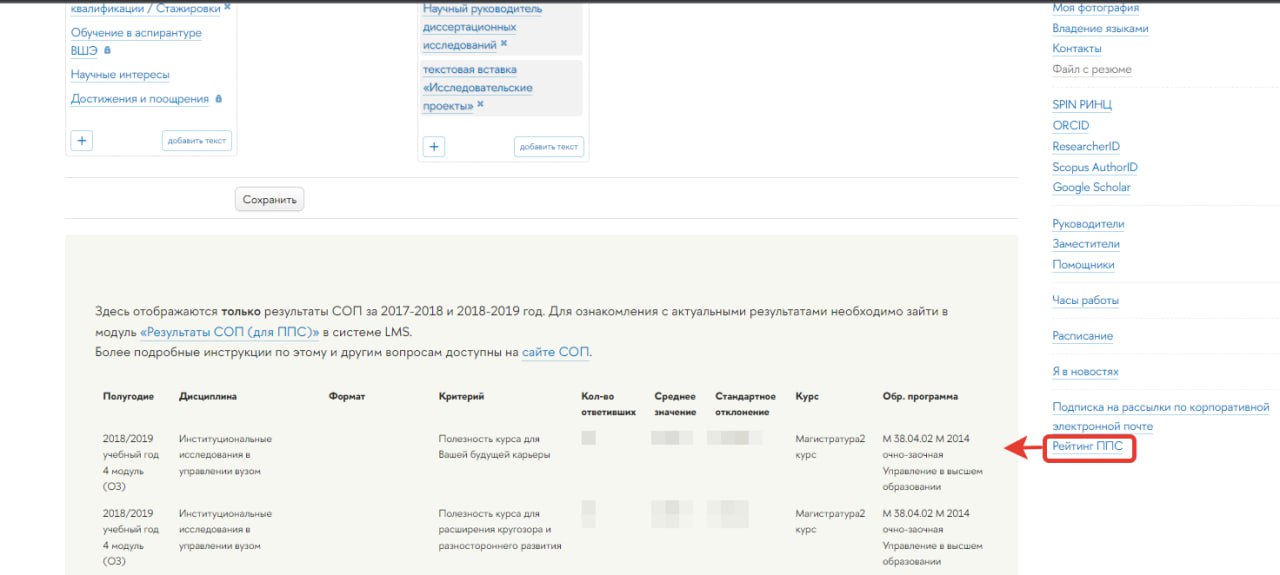
SET results appear in LMS personal accounts a few weeks after the exam session. We will inform you about the results in a corporate e-mail newsletter.